And today we present to you new lesson in Sketchware and this lesson is about moving between pages for example go from page1 to page2 let's get started
As Usually you need to create project first and then add Linear1 and Linear 2 like this
And Button in Linear1 just like that
Us numbers 2 to Create a word or anything In textView or in Button .
Use number 3 for change The font size .
Now we going to create 2nd page.
Click on latter A and do the same in this picture
The you going to find a window in need you to click in the the number 1 to create 2nd pageThen you going to add the title of your 2nd page in Ower case you set in title : PAGE2
like that
add TextView in the page 2 and set anything else you need we add textView for example
Then go back to the first page and click on the button to add the path to next page
Click on number 1 to open this window then click on number 2 to open this page⬇⬇
Click on the number 1 to open this window
Thenot click here to add the path just like that but first you need to click here
And then you see a window like that and you going to click on Then you will see a window and site in the title anything without space between latter's in Ower case we use litter I
And Now save your project and click on Run and install your app and then open the app and click on button and it's goingto move you to next page
The End









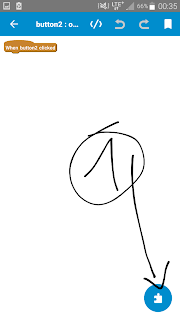




Comments
Post a Comment