TO Day we are going to learn how we can add website to GOOGLE search consolet
Part 1 : How to add your website to Google search consolet
🔘What is Search Console and why should you use it?
Google’s free tool Search Console gives site owners loads of tools to check how their site performs. Not only does it show how your site is doing under the hood, but also how searchers see your site in the search results. You’ll get information on keywords and queries that bring traffic, find out which rich results your content has earned, and discover how your mobile site is doing. Also, you can check if Google can access your content. In short, use it! Here’s our beginner’s guide to Google Search Console to get you started.
🔘How to verify your site in Google Search Console
It is straightforward to add your website to Google Search Console — it just takes a couple of steps. Here, we’ll guide you through the process. First, you need to have a Google Search Console account. Don’t have an account? Sign up now for Google Search Console. Once you’ve done that, you can follow the steps below:
1 Go to blogger settings and search for google search console As shown in the image below
2 after pressing google Search Console than you will open a new tap for search consolet website automatically as you see in The image below:
If you have a domain for your own website you can put it in the Blue Square if you don't have you can put your URL (https://example.blogspot.com) in white square and click on continue
3 after clicking on continue you will go to sitting and Click the arrow next to ‘HTML tag’ to expand the option.
There are several ways to verify your site, but we’ve made it easy for you. We only need to get the authorization code so we can paste it down Head in Html code
Copy the meta tag.
Highlight the entire meta tag code. Right-click on the highlighted tag and click on ‘Copy’ or use the copy shortcuts ctrl-c on Windows or cmd-c on Mac. We only need the long line of characters inside the content part to add your site to Google Search Console.
4 After copying this code you will go back to Blogger sittings and click on "Theme" and click on *edit Html* as you see in image below:
Than put the code down the head you will find it like that <head>
and go back to Google search consolet and click on verification .
YouBMT


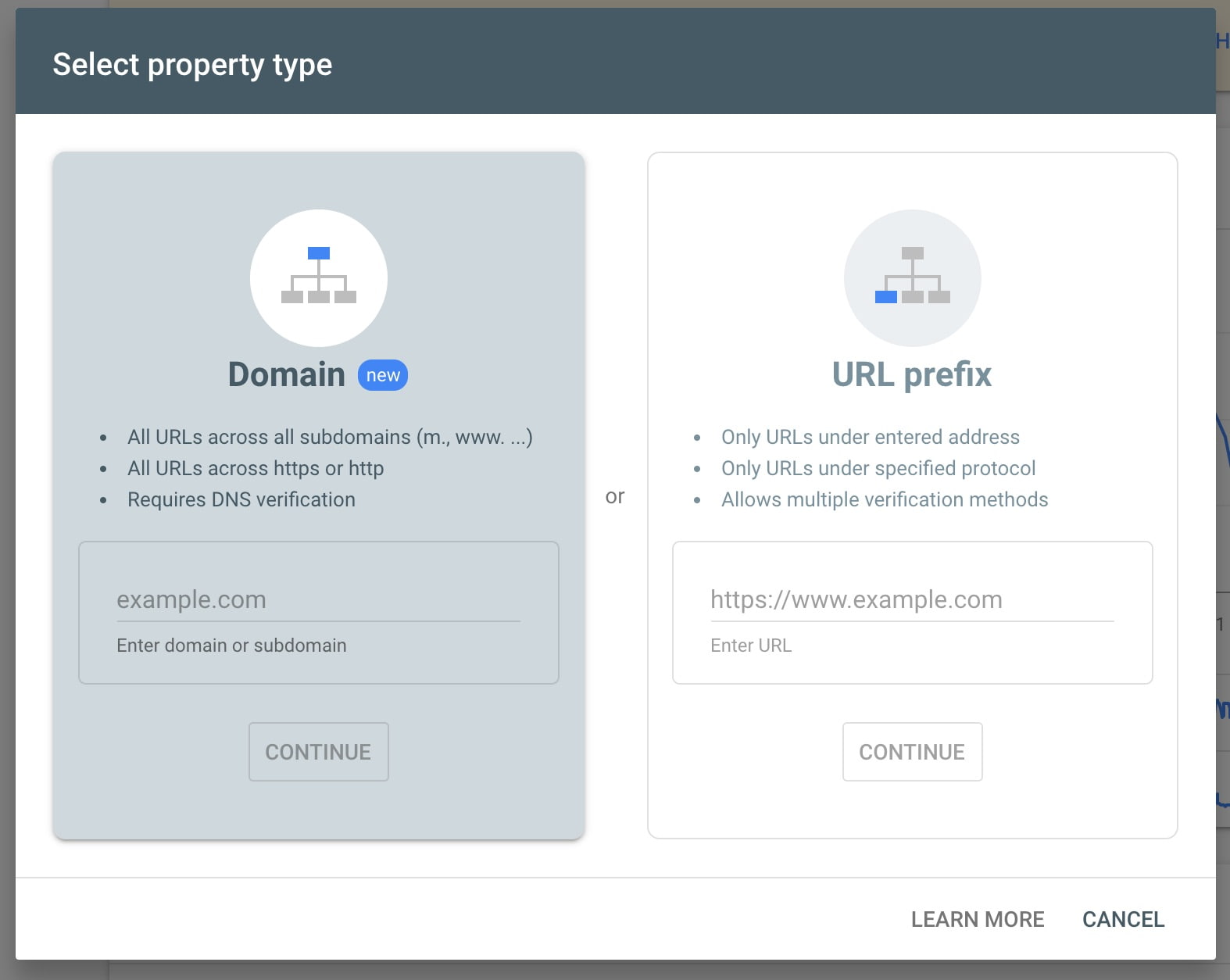
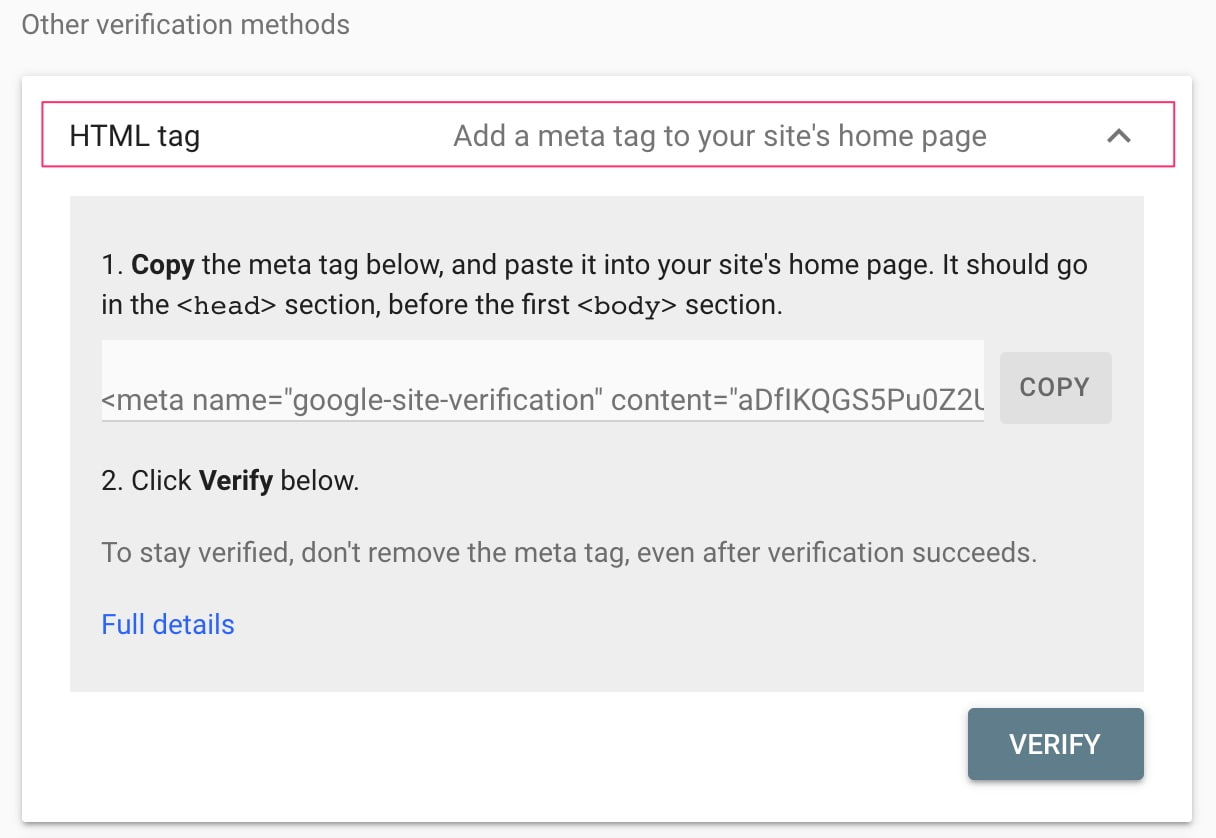
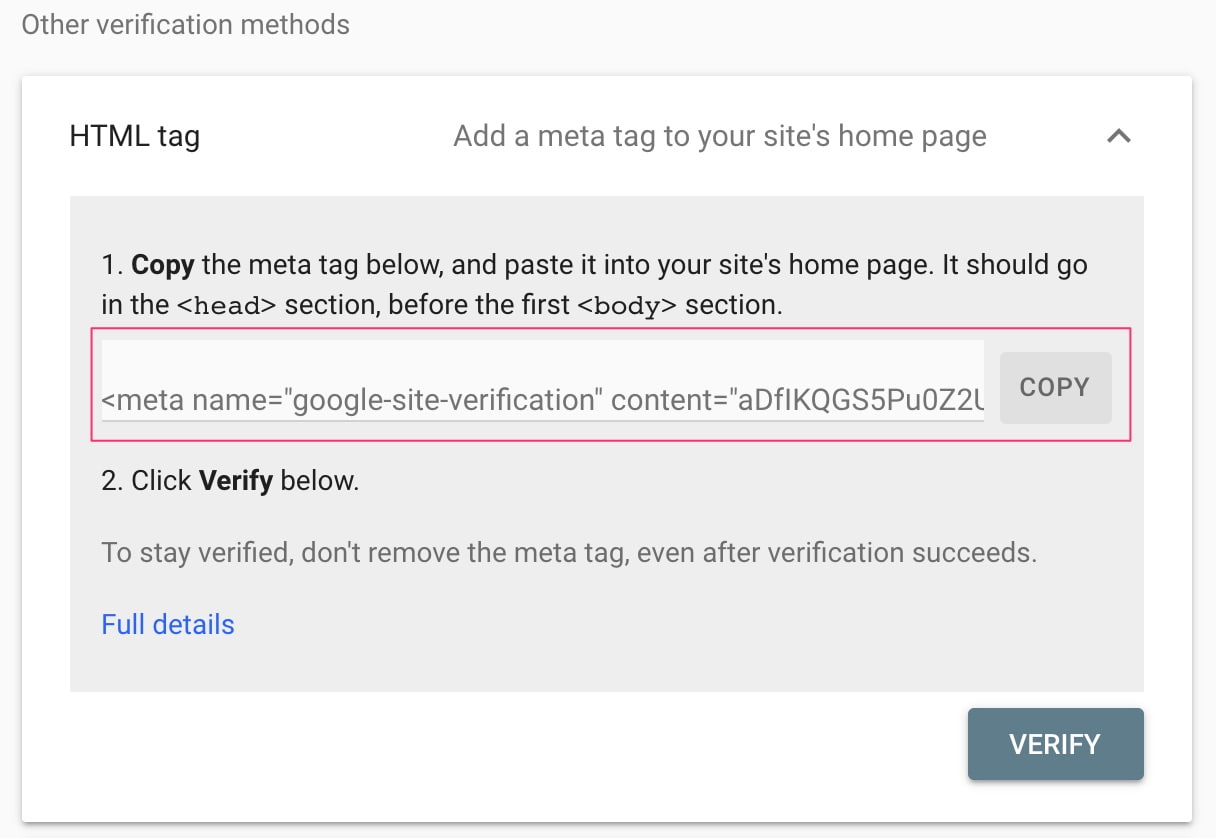

Comments
Post a Comment